MW Connect
MW Connect is developed and provided by Tech Gear 5.7 Inc.. LDPlayer offers the download service only.
Overview
FAQ
Use LDPlayer to Play MW Connect on PC
MW Connect is a Sports game developed by Tech Gear 5.7 Inc.. LDPlayer is the best platform for playing MW Connect on Windows PC, offering powerful features to enhance your immersive experience in MW Connect.
When playing MW Connect on your computer, the larger screen and more powerful graphics performance enable you to enjoy clearer and smoother game visuals, enhancing the visual experience of the game.
The operation of peripherals such as gamepads is emulated to better mimic the feel of real sports, providing more precise control and richer operation options.
Furthermore, if you wish to execute a series of continuous key combinations, the one-click macro feature will be the functionality you've been dreaming of, allowing you to effortlessly stay one step ahead with one-touch operation. Start downloading and playing MW Connect on your computer now!
Mobile Warming® by Fieldsheer® specializes in heated garments including jackets, vests, base layers, socks, gloves and head gear. The next generation MW Connect App™ provides easy wireless connect and control using Bluetooth®, especially convenient on hard to reach items like socks and base layers. Pair multiple garments, control temperature, custom name for easy identification, and select garment image from your mobile device. You’ll even receive real time battery level updates and can register new products all through the MW Connect App. Stay Warm, Stay Comfortable, Stay Connected. Mobile Warming.HOW IT WORKS
1. Connect your Mobile Warming® battery to your heated garment and turn it ON.
2. Open MW Connect App and follow the prompts to autoscan and pair your heated garment with your mobile device.
3. When connected, MW Connect will display heat controls, battery level, and current heat setting of the garment. Adjust heat levels according to your needs.
ABOUT Mobile Warming® technology
Integrated heated system is controlled by exclusive MW Connect® app.
- Multiple heated zones depending on garment.
- Stay warm with up to 12 hours of heat power per charge with Mobile Warming battery included with your garment.
- Mobile Warming® heating system can provide heating temperatures ranging from 135°F on high to 90°F on low.
- Instant heat when the weather turns cold, keeping you outdoors and enjoying your favorite activity.
Find more details about Mobile Warming technology® at fieldsheer.com/MWtech
Screenshots and Videos of MW Connect PC
Why Play MW Connect on PC with LDPlayer?
Gamepad
High FPS
One-Click Macro
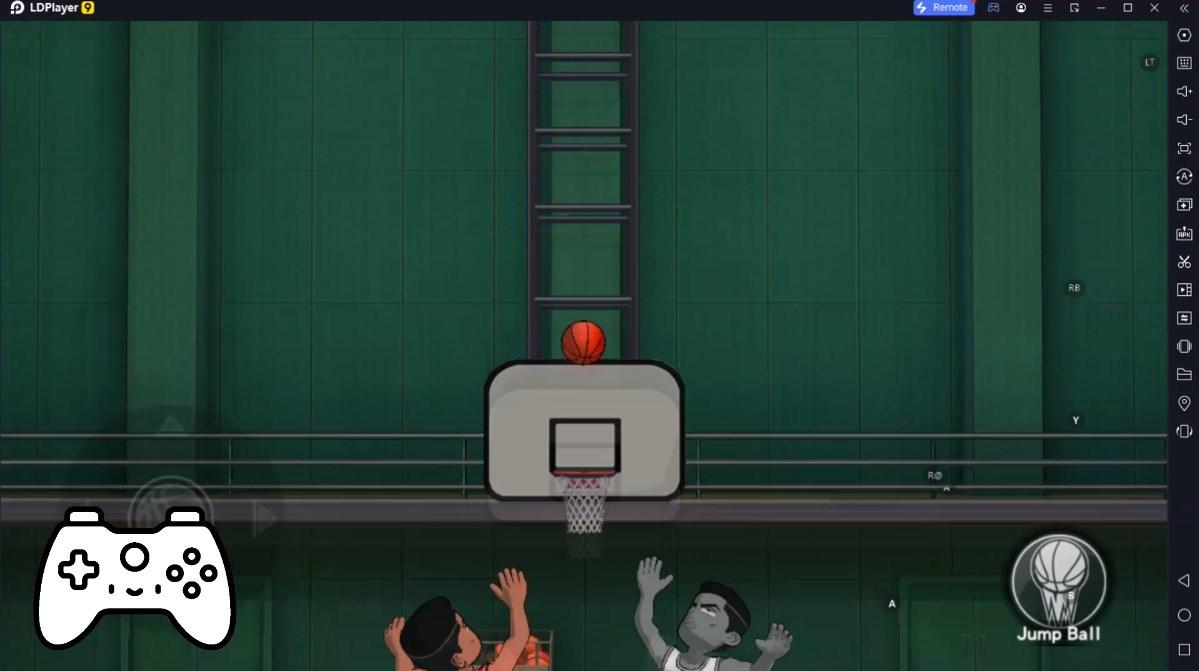
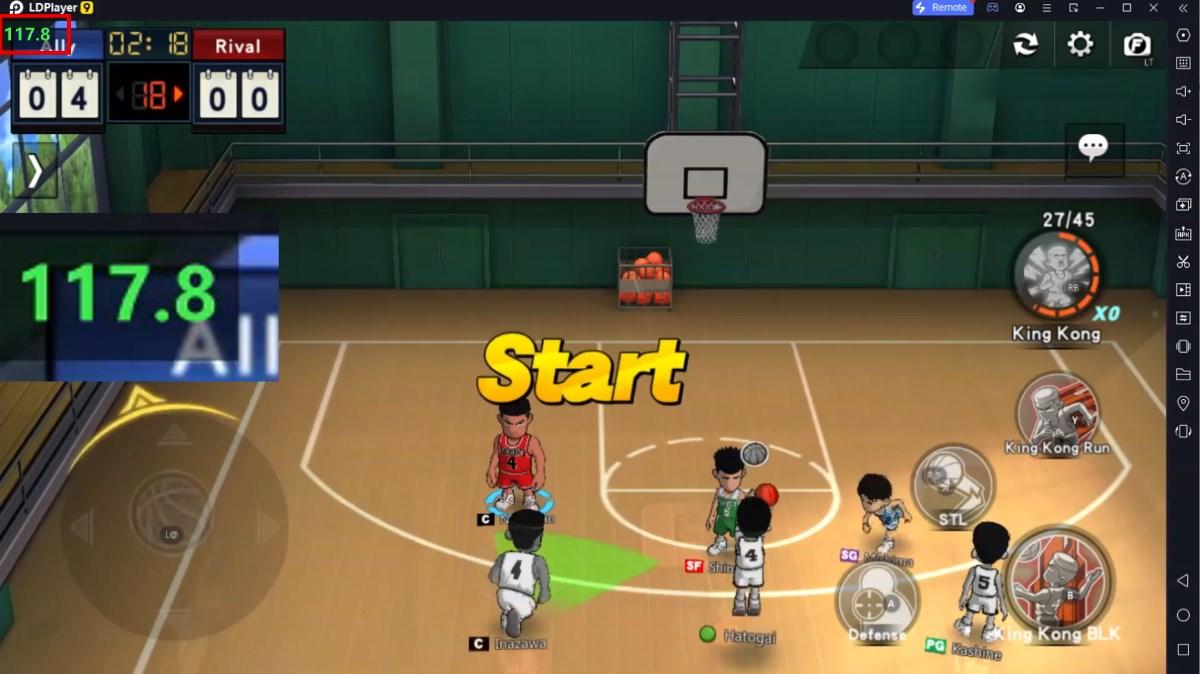
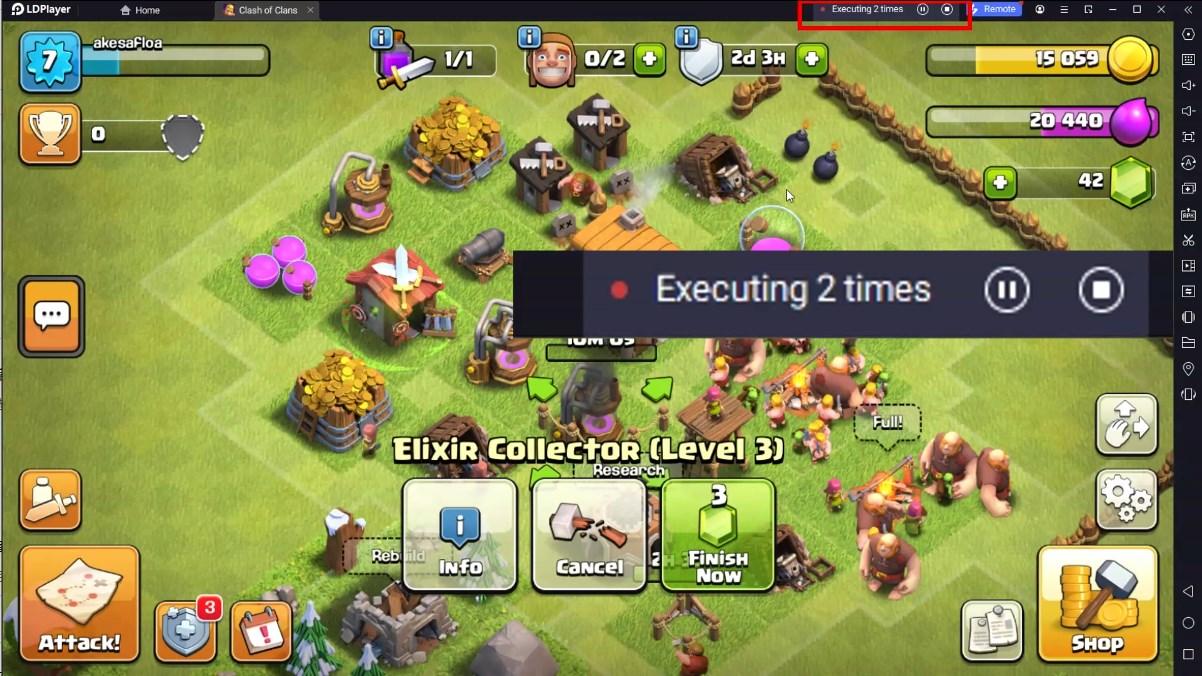

Emulate a more realistic driving experience in MW Connect, allowing for full freedom of movement for your hero. This enhances comfort, precision, and flexibility in controls, empowering players to better control their vehicles and win races.
Large Screen
Offering a high-definition experience for MW Connect on a large screen, animations and images are smoother, allowing for more comfortable content browsing and video watching.Extended Battery Life
When running MW Connect on your computer, you need not worry about low battery or device overheating issues. Enjoy playing for as long as you desire.
How to Download&Play MW Connect on PC?
- 1
Download and install LDPlayer on your computer
- 2
Locate the Play Store in LDPlayer's system apps, launch it, and sign in to your Google account
- 3
Enter "MW Connect" into the search bar and search for it
- 4
Choose and install MW Connect from the search results
- 5
Once the download and installation are complete, return to the LDPlayer home screen
- 6
Click on the game icon on the LDPlayer home screen to start enjoying the exciting game







