Flight Sim Remote Panel 2
Show basic general aviation instruments from X-Plane simulator on your device
Flight Sim Remote Panel 2 is developed and provided by Baltazar Studios, LLC. LDPlayer offers the download service only.
Overview
FAQ
Use LDPlayer to Play Flight Sim Remote Panel 2 on PC
Flight Sim Remote Panel 2 is a Simulation application developed by Baltazar Studios, LLC, but with the best Android emulator-LDPlayer, you can download and play Flight Sim Remote Panel 2 on your computer.
Running Flight Sim Remote Panel 2 on your computer allows you to browse clearly on a large screen, and controlling the application with a mouse and keyboard is much faster than using touchscreen, all while never having to worry about device battery issues.
With multi-instance and synchronization features, you can even run multiple applications and accounts on your PC.
And file sharing makes sharing images, videos, and files incredibly easy.
Download Flight Sim Remote Panel 2 and run it on your PC. Enjoy the large screen and high-definition quality on your PC!
Flight Sim Remote Panel 2 is an application that shows a basic general aviation instrument set on your Android phone or tablet. This app is not a simulator - a copy of the X-Plane simulator should be running on your desktop or a laptop - this application connects to it from an Android device and displays the flight instruments, hence the "remote panel" in its name.This app offers three separate panels: each can be configured by selecting from 6 basic flight instruments. In addition, it includes a basic radio stack with a standard Bendix/King KM24 Audio Control panel and a dual KX155 NAV/COMM System.
With this app, you can extend your general airplane instrument panel onto an Android device; you can completely close your instrument panel on the X-Plane display and use that extra space for a larger terrain view or use it to show different instruments.
To use this application, your device needs to be connected to the same network as the host computer, which most likely already is when you are playing an X-Plane.
Please see the application website for more information on complete installation requirements, including the X-Plane plugin: on the PC side, you need to add a custom plugin that communicates with this app. The plugin can be downloaded from this application's home website.
Please rate this application on its merits and for what it is and how it works for you. For example, it is clearly stated that this app needs an X-Plane plugin, so don't give it a poor rating because you'd like to have something else (one that does not require that.) Yes, it does need a few extra files on your PC and a few minutes of your time to make it all work - but we simmers are aspiring pilots who should be able to handle such “complexity”, right?
If something does not work for you, please email me, and I will try to help.
Also, if you have any questions or suggestions, please email me!
Happy flying!
Screenshots and Videos of Flight Sim Remote Panel 2 PC
Why Play Flight Sim Remote Panel 2 on PC with LDPlayer?
Multi-Instance & Sync
Remote Control
Custom Controls
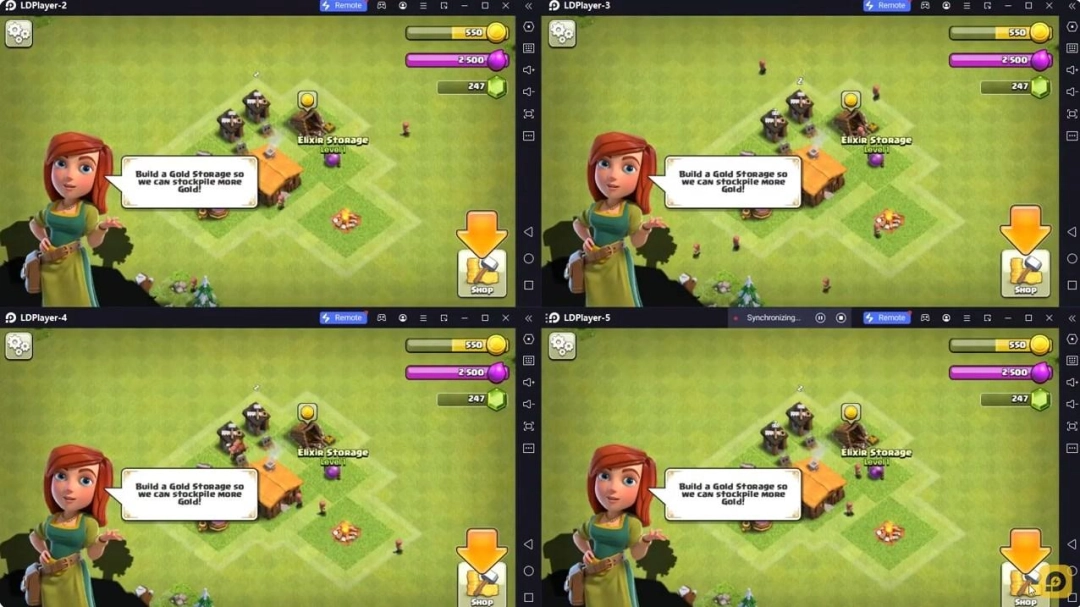
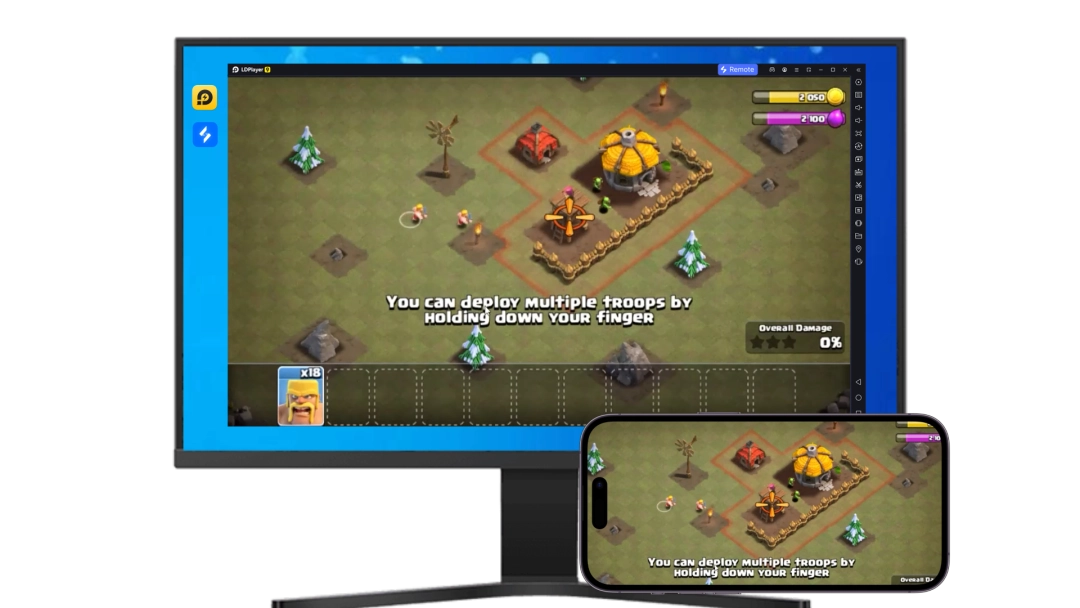


Effortlessly clone multiple instances and initiate synchronization until you draw the desired hero before binding your account, enhancing efficiency in rerolls in Flight Sim Remote Panel 2.
High FPS
With support for high FPS, Flight Sim Remote Panel 2's game graphics are smoother, and actions are more seamless, enhancing the visual experience and immersion of playing Flight Sim Remote Panel 2.Video Recorder
Easily capture your performance and gameplay process in Flight Sim Remote Panel 2, aiding in learning and improving driving techniques, or sharing gaming experiences and achievements with other players.
How to Download&Play Flight Sim Remote Panel 2 on PC?
- 1
Download and install LDPlayer on your computer
- 2
Locate the Play Store in LDPlayer's system apps, launch it, and sign in to your Google account
- 3
Enter "Flight Sim Remote Panel 2" into the search bar and search for it
- 4
Choose and install Flight Sim Remote Panel 2 from the search results
- 5
Once the download and installation are complete, return to the LDPlayer home screen
- 6
Click on the game icon on the LDPlayer home screen to start enjoying the exciting game







