FreeCell Solitaire
FreeCell Solitaire is a classic variation of the solitaire of card games.
FreeCell Solitaire is developed and provided by Mobil-TR. LDPlayer offers the download service only.
Overview
FAQ
Use LDPlayer to Play FreeCell Solitaire on PC
FreeCell Solitaire is a Card application developed by Mobil-TR, but with the best Android emulator-LDPlayer, you can download and play FreeCell Solitaire on your computer.
Running FreeCell Solitaire on your computer allows you to browse clearly on a large screen, and controlling the application with a mouse and keyboard is much faster than using touchscreen, all while never having to worry about device battery issues.
With multi-instance and synchronization features, you can even run multiple applications and accounts on your PC.
And file sharing makes sharing images, videos, and files incredibly easy.
Download FreeCell Solitaire and run it on your PC. Enjoy the large screen and high-definition quality on your PC!
What is FreeCell Solitaire card games free?FreeCell is a classic variation of the solitaire family of card games played using a standard 52-card deck. Like most solitaire games, the goal is for the player to move all cards to the foundation piles (one for each suit) and from ace to king. You also place cards into the main piles (called the tableau) in numerical order but alternating colors, much like the original.
How to Play FreeCell Solitaire offline
What separates FreeCell Solitaire from other free solitaire games is the four free cells in the top left. You can move cards to and from the free cells at any time as needed, but you can't stack cards there. If you need a refresher on solitaire rules, check out the "Help" section in the in-game menu.
Click or tap to select a FreeCell solitaire card. From there, you can either drag it or simply click/tap on where you want to place it. You can also double click/tap eligible FreeCell cards to send them directly to their respective foundation pile in the top right.
FreeCell Solitaire Card Games Free Tips
Review the tableau and the cards that were dealt before making your move. You need to think strategically and, like in Chess, think several steps ahead.
Your first few moves should be small and should not require moving cards to a freecell, or require a card to be in a freecell.
If you are able, fill an empty column with a descending, long card sequence that starts with a King.
An early goal should be to free up a column, which will generally increase your chance of winning a Freecell game.
Use the free cells to your advantage. They allow you to store cards that get in the way of the actual game play.
Try to prioritize freeing Ace and two cards if they are located deep inside a tableau. Not doing so will severely limit your moves and can even make an otherwise solvable game impossible to win.
There’s no shame in using the undo button! Sometimes, even the best-laid plans don’t go as well as you thought. In these cases, undoing a few steps is better than starting completely from scratch.
Don’t stress yourself out if you find yourself stuck. Instead, undo a few steps and analyze what went wrong. Like other puzzle games such as Sudoku and crosswords, it’s useful to take a step back and do something else, especially if you’ve been playing for an extended period. This gives you the chance to re-tackle the problem with a fresh mind.
Try to play it safe in the beginning by moving only Aces and twos into the home cells. Don’t try to move all the cards at once since you might need them as a placeholder to free other cards deep in the tableau.
Screenshots and Videos of FreeCell Solitaire PC
Why Play FreeCell Solitaire on PC with LDPlayer?
Multi-Instance & Sync
Remote Control
Custom Controls
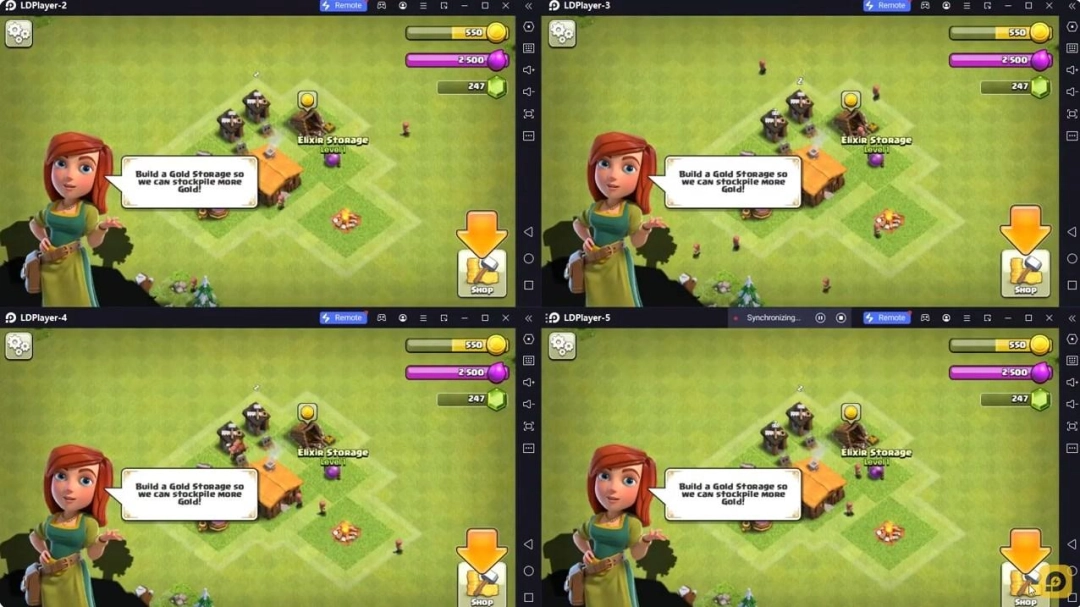
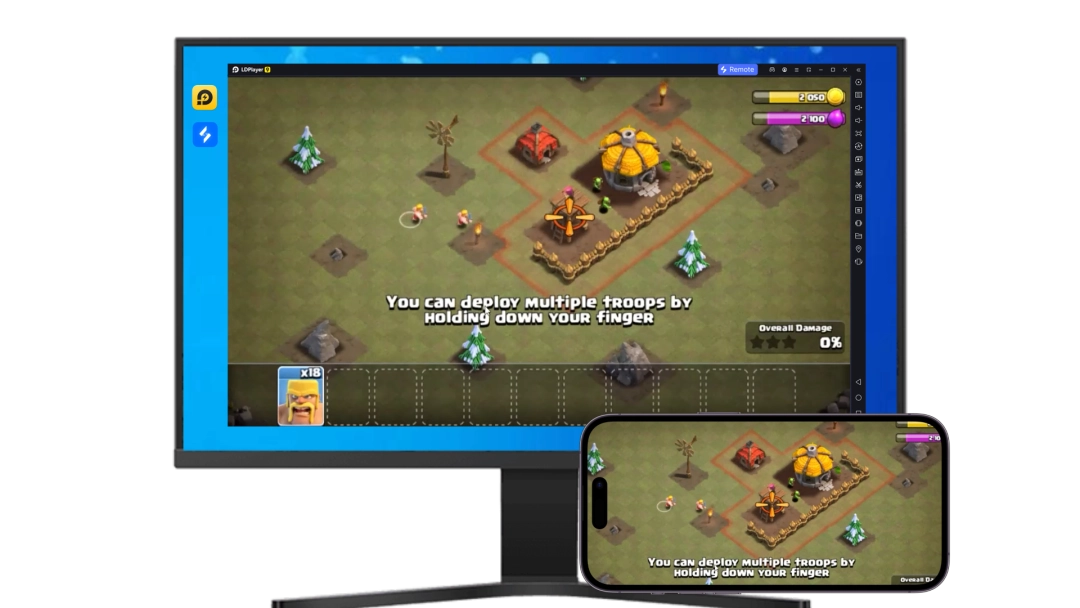


Effortlessly clone multiple instances and initiate synchronization until you draw the desired hero before binding your account, enhancing efficiency in rerolls in FreeCell Solitaire.
High FPS
With support for high FPS, FreeCell Solitaire's game graphics are smoother, and actions are more seamless, enhancing the visual experience and immersion of playing FreeCell Solitaire.Video Recorder
Easily capture your performance and gameplay process in FreeCell Solitaire, aiding in learning and improving driving techniques, or sharing gaming experiences and achievements with other players.
How to Download&Play FreeCell Solitaire on PC?
- 1
Download and install LDPlayer on your computer
- 2
Locate the Play Store in LDPlayer's system apps, launch it, and sign in to your Google account
- 3
Enter "FreeCell Solitaire" into the search bar and search for it
- 4
Choose and install FreeCell Solitaire from the search results
- 5
Once the download and installation are complete, return to the LDPlayer home screen
- 6
Click on the game icon on the LDPlayer home screen to start enjoying the exciting game







