Overview
FAQ
Use LDPlayer to Play ClickForRobux on PC
ClickForRobux is a Trivia application developed by Wezer, but with the best Android emulator-LDPlayer, you can download and play ClickForRobux on your computer.
Running ClickForRobux on your computer allows you to browse clearly on a large screen, and controlling the application with a mouse and keyboard is much faster than using touchscreen, all while never having to worry about device battery issues.
With multi-instance and synchronization features, you can even run multiple applications and accounts on your PC.
And file sharing makes sharing images, videos, and files incredibly easy.
Download ClickForRobux and run it on your PC. Enjoy the large screen and high-definition quality on your PC!
Play and type yes!!Screenshots and Videos of ClickForRobux PC
Why Play ClickForRobux on PC with LDPlayer?
Multi-Instance & Sync
Remote Control
Custom Controls
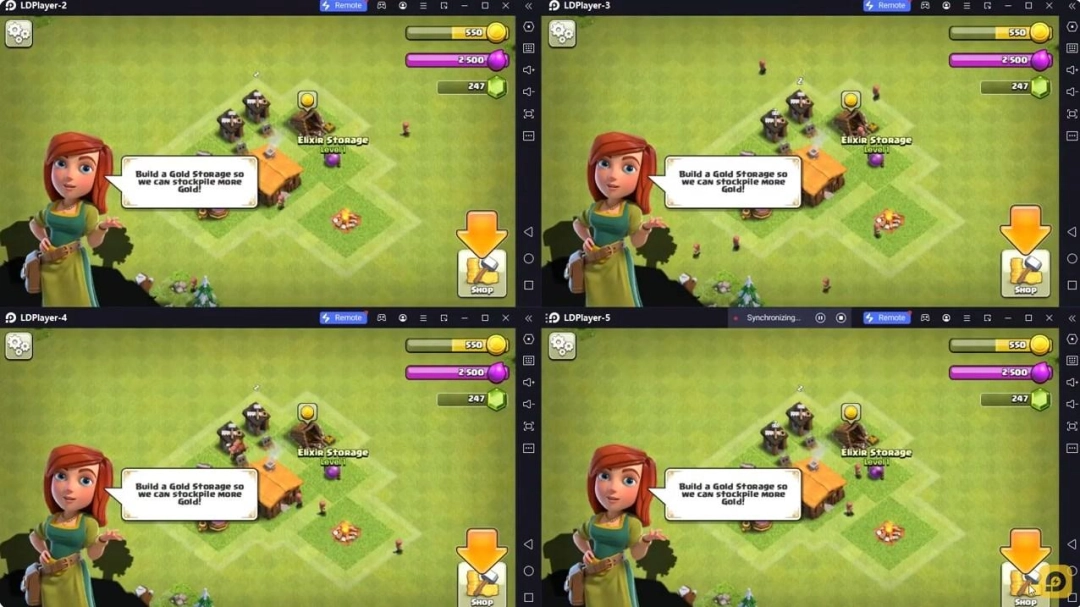
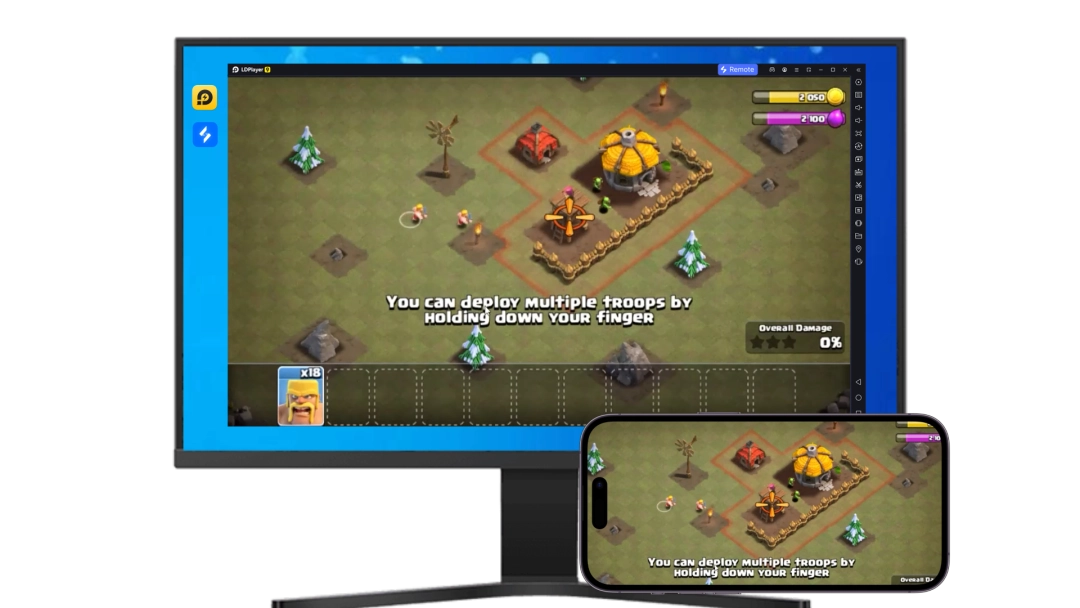


Effortlessly clone multiple instances and initiate synchronization until you draw the desired hero before binding your account, enhancing efficiency in rerolls in ClickForRobux.
High FPS
With support for high FPS, ClickForRobux's game graphics are smoother, and actions are more seamless, enhancing the visual experience and immersion of playing ClickForRobux.Video Recorder
Easily capture your performance and gameplay process in ClickForRobux, aiding in learning and improving driving techniques, or sharing gaming experiences and achievements with other players.
How to Download&Play ClickForRobux on PC?
- 1
Download and install LDPlayer on your computer
- 2
Locate the Play Store in LDPlayer's system apps, launch it, and sign in to your Google account
- 3
Enter "ClickForRobux" into the search bar and search for it
- 4
Choose and install ClickForRobux from the search results
- 5
Once the download and installation are complete, return to the LDPlayer home screen
- 6
Click on the game icon on the LDPlayer home screen to start enjoying the exciting game







