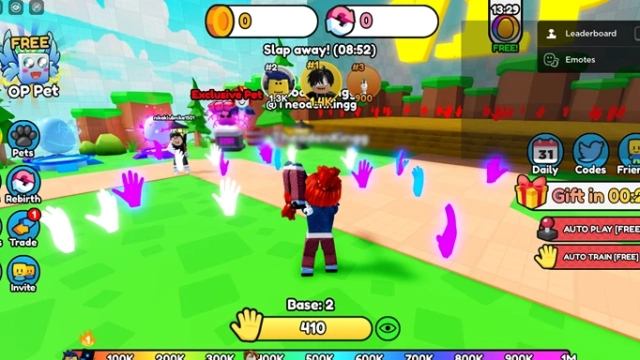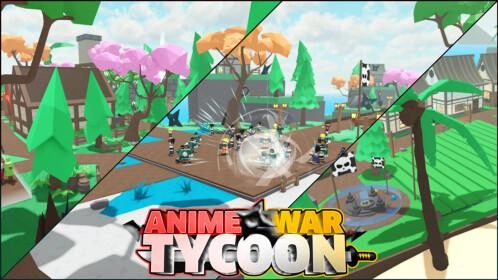Roblox Adopt Me House Guide – The Best Tips and Top Houses to Create
Hello, all the Roblox players. We know you are having a great time with Roblox Adopt Me because of the things you have to do there. If you are a fan of having pets, building houses and literally everything you do in real life in a game, you will definitely be settled down for the Roblox Adopt Me. And we know you will build your house here the way you want, and here we are with a Roblox Adopt Me house guide to give you the best tips for it.
Content
As a first-time player who just started to play this game, you won’t be able to settle down with a perfect house with the most amazing details because you are just given a tiny basic home. But, still, you have a great chance to make it an awesome place with the best features added and let us give you some tips for it. And we are not going to end with only tips because we will guide you to the best Roblox Adopt Me, a house to be created too.
So, let’s get into the Roblox Adopt Me on PC to make our houses with the best features and best details and let’s start with the guide.
Customizing Your Roblox Adopt Me House
In this game, you can enter your home and then have some customizations done for it with three options. The three options are available as buttons, and the first is about adding furniture, walls, and many more things to your house. It can be done with the use of your Edit House option.
Then we have another option to change our chosen house for another and to do this; you better have more houses with you. The option My Houses will let you do this in peace. And if you don’t want anyone else to enter your home except your family and friends, you have an option to lock it too.
Setting a Budget for your Roblox Adopt Me House
The next thing that you need to keep your concentration on is your budget. You need money to build your house with the best furnishing, and it is required to add some of the bucks to the pink Piggy account. Your other builders can also use the money you add here.
However, if you do not want to keep your money in a budget with the pink Piggy account, you can just retrieve them, and there will be an option to use for the retrieval too.
Furnishing and Decorating the Roblox Adopt Me House
Like we said earlier, you are all free to decorate and furnish your house the way you want with the Edit House option. There will be so many styles to be selected by a player, and there are also wallpapers like the furniture to decorate the home too.
But the decorations and the furniture you buy here are limited to the house you currently own. Whenever you decide to move on to another, you cannot take those with you and will have to use them all new. But still, you have the freedom to use the same style for different houses.
Still, the decorations for your houses will not come for free, and it takes a lot of money from you. The houses are very expensive, and if you want to make the process faster, you can have a team with friends. Or else, you can use the family too. And doing this for the process of Roblox Adopt Me house will make the entire procedure happen faster.
Best Roblox Adopt Me House to Build
We have listed some of the Roblox Adopt Me house ideas you can use in the game, and these are all holding different perspectives from one another. And it is better to mention that they all come with several price ranges too. So let’s have a look into them one by one as follows.
Estate
Since you are just starting with a tiny house from the game, it would be better to have a larger mansion for the players just looking to have a luxury Roblox Adopt Me a house. And the Estate comes as an option for it which will cost over 972 bucks from you. This is a tiny modern house and comes with an extra elegant kitchen, a living room as well, and a laundry room with it.
The decorations in this Estate are amazing, making you feel like you have more space to deal with too.
Treehouse
Treehouse is the next Roblox Adopt Me house we are going to add to this list because it is a unique house. It costs 800 bucks, and you are going to live on top of a tree. You will have to use the staircase to climb up to this house, and it is actually worth the money because of the unique experience it gives to you.
There will be a floor and three rooms in this house, and for those who love to be with nature, this would be the greatest option.
Castle
As you can see from the name, this Roblox Adopt Me house is for you to have a royal feeling because it is just a castle made out of 3 stories. There will be nine small rooms available here, and just like the royal experience it gives you, it will not be cheaper either. You will have to spend 1499 bucks to own this house.
But still, this is a unique house with the best feeling and will give you an amazing experience than the other houses on this list.
Ruler’s Castle
Here is another castle added to this Roblox Adopt Me house list, and it will be featured as a two-storied house. The cost is also high here because you have to spend 6899 bucks to buy this house. The inside of this house is full of decorations, and there will be a whole space for you to enjoy in this castle.
What is more amazing here is that this gives you the most authentic royal experience than the Castle because it comes with a throne room. Apart from that, there will be a bathroom, a kitchen, four bedrooms, and a dining room.
Luxury Apartments
As the most expensive Roblox Adopt Me house on this list, the Luxury Apartments will cost you 8000 bucks, and it is really worth the cost because it is the largest on this list. You will own the largest number of rooms here because 22 of them come with Luxury Apartments.
Every room in this game is spectacular, and the apartments also come with a pool. This is just a place to enjoy your view because there is a balcony featured on every floor in Luxury Apartments.
Millionaire Mansion
To feel like a millionaire, you have a Roblox Adopt Me house called Millionaire Mansion, and it also comes with a Luxury Car. You will have to spend 1250 Robux to own this mansion, and the car you own here is not allowed to trade.
There is a driveway featured from this house to park the vehicles, and you can see a total of 3 floors for each driveway. The house’s top will be featured with a landing helicopter, and this place is totally full of trees.
Hollywood House
For those who are in love with movies and especially Hollywood, we brought a Hollywood House as our last Roblox Adopt Me a house to this guide and here comes a theater with so many seats in there. You have to spend 4500 bucks for this house, and there will be stairs to climb where you are going to meet a door entering 4 rooms.
The rooms you see in the Hollywood house can be used as washrooms or any other facility you want. A billboard sign will be seen outside the Hollywood House, and the players can customize it. A red carpet comes with the Hollywood House, which will specifically make you feel like you are in a Hollywood event.
If you want yourself to be rich to buy these houses, you can refer to our Roblox Adopt Me how to get rrck guide from here.
Have the Best Gameplay with LDPlayer 9
As you can see, all the houses from this list feature their own type of unique designs, and if you really want to make them seen from every detail, you better view them from a bigger screen. So the best option you have here is the best android emulator: LDPlayer 9.
The best optimizations provided by this LDPlayer 9 will give you every detail in advance for every house you expect, making it easier to decorate and furnish your house the way you want. So, try Roblox Adopt Me on LDPlayer 9 and feel how different and detailed you are allowed to feel in your houses.
Conclusion
So that is the end of this Roblox Adopt Me house building guide, and choose a house per your needs. Go through the list and follow the best designs you want.
Roblox