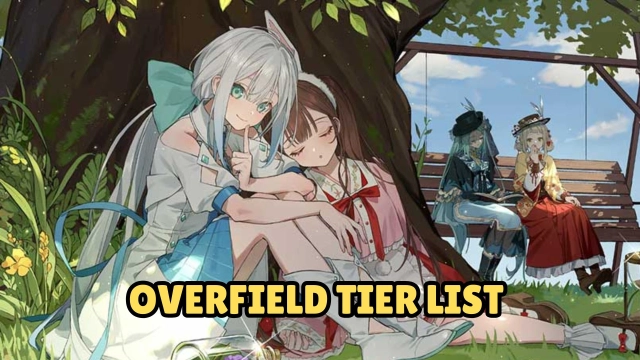Ready to dive into the fast-paced, action-packed FPS battles of Free Fire MAX on PC with LDPlayer. In just four simple steps, you can unlock the full 120 FPS experience at the highest settings, all from the comfort of your PC.
Table of Contents
Play Free Fire MAX on PC with LDPlayer in 4 Easy Steps
Ready to play Free Fire MAX on your PC? Follow these 4 simple steps to get started with LDPlayer and dive into the action!
Step 1: Download the Official LDPlayer 9 Emulator
1.1 - Get started by downloading LDPlayer 9 visiting the official LDPlayer website.

1.2 - Once the download is complete, click the pop-up message in your browser to begin the installation.

1.3 - Open the .exe file to access the installation page, then click Install, the launcher will handle the rest.
1.4 - After installation, launch LDPlayer 9 from the desktop shortcut or through the Multi-Instance Manager.

Step 2: Searching & Downloading Free Fire MAX
Once you've launched an LDPlayer instance, you can find and install games through the built-in LD Store.

2.1 - Click the search bar and type "Free Fire MAX".

2.2 - Select the game and click Install. (Ensure it’s the official version developed by Garena.)

2.3 - If the Install button redirects you to the Google Play Store, proceed to Step 3 to set up your Google account. Otherwise, wait for the installation to complete and move on to Step 4.

Step 3: Setting Up Your Google Play Store Account
If you're redirected to the Google Play Store while downloading from the LD Store, you’ll need to set up your Google Play account.
3.1 - Click Sign in when prompted and enter your Gmail account details. If you don’t have one, click Create account to make a new one.

3.2 - After entering your email, input your password. If you've forgotten it, use the Forgot password option for assistance. If two-factor authentication is enabled, follow the on-screen steps to verify your login.

3.3 - Once your login is approved, review the User Agreement and click Agree to proceed.

3.4 - You'll be asked whether to back up your data to Google Cloud. If you don’t want this, toggle the switch off, then click Accept.

3.5 - After setup, you’ll have access to the Google Play Store for your region, allowing you to download games and make purchases.

3.6 - Search for Free Fire MAX, click Install, and wait for the download to complete.

3.7 - Once installed, you’ll see a notification at the bottom left of your screen.

3.8 - You can now find the Free Fire MAX icon on the LDPlayer home screen, ready to play!

Step 4: Restore Your Free Fire MAX Account
After installing Free Fire MAX, you'll need to download game data and log in to start playing.

4.1 - Launch the game and confirm the initial data download when prompted.
4.2 - Once the download is complete, log in with your existing account or create a new one.
(Tips: you can use your old Free Fire Account to Play Free Fire MAX)

4.3 - Click More to see additional login options.

4.4 - If creating a new account, choose your starting difficulty from FF Veteran, Intermediate, or Beginner based on your experience.

4.5 - Enter your in-game username to complete setup and start your first match!

Common Problems & Suggested Solutions
Even with a smooth setup, some players may run into common issues while installing or playing Free Fire MAX. Below are some of the most frequent problems and how to fix them.
Not Enough Storage Space to Download the Game
To install Free Fire MAX along with its in-game data, it's recommended to have at least 20GB of free storage available.

If your emulator instance lacks space, you can enable automatic storage expansion in the settings >> disk tab to accommodate the required data.
Boosting FPS & Graphics in Free Fire MAX for Smoothest Gameplay
Free Fire MAX is all about fast reflexes and quick decisions. If you're serious about performance, let’s squeeze every bit of power from LDPlayer with high FPS and the right graphics settings.
Enable 240 FPS for Ultra-Smooth Gameplay
- Open LDPlayer and go to Settings > General Settings.
- Find "Enable High FPS Mode" and turn it ON.

- Next go to the Advanced tab, set CPU cores to 4, and allocate at least 3GB of RAM (4GB for better performance if your PC has more RAM).
Note: This setting works best if your monitor supports high refresh rates. Depending on the device you have you can enable or disable the following option for better performance.
For High-End PCs: Turn on V-Sync in the graphics settings. This helps eliminate screen tearing and delivers fluid gameplay.
For Low-End PCs: Stick to Standard FPS and use optimized graphics packs from the in-game settings. These packs adjust visual effects for better performance without sacrificing too much detail.
Tune Your Graphics Performance Based on GPU h2
Already enabled 240 FPS or adjusted settings for your PC type? Great! Let’s now optimize your GPU settings so LDPlayer runs Free Fire MAX like a dream.
For Intel Integrated Graphics Users h3
- Right-click your desktop and open Intel Graphics Command Center or Intel Graphics Control Panel.
- Head to the System or Power section (names might vary slightly).
- Look for Power Plan or Graphics Power Plan and set it to Maximum Performance.

- If available, go to Display or 3D Settings and disable any Power Saving options.
- Bonus Tip: Go to Windows Settings > System > Display > Graphics Settings.
-
- Add LDPlayer to the list and set it to High Performance.
For NVIDIA Users
- Right-click your desktop and open NVIDIA Control Panel.
- Go to Manage 3D Settings on the left menu.
- Under the Global Settings tab:
- Set Preferred Graphics Processor to High-performance NVIDIA processor.

- Set Preferred Graphics Processor to High-performance NVIDIA processor.
- Now switch to the Program Settings tab:
-
- Click Add and select LDPlayer (LdBoxHeadless.exe or LdPlayer.exe).
- Set it to use High-performance NVIDIA processor.
- Click Apply to save the changes.
- Click Add and select LDPlayer (LdBoxHeadless.exe or LdPlayer.exe).
For AMD Users
- Right-click on the desktop and open AMD Radeon Settings or Adrenalin Edition.
- Navigate to the Gaming tab and click Add a Game.
- Browse to find LDPlayer (LdBoxHeadless.exe or LdPlayer.exe) and add it.
- Once added, change the Graphics Profile or Graphics Settings to High Performance.
- Save and close the software.
Special Key Mapping Setup for Free Fire MAX
LDPlayer 9 makes playing Free Fire MAX on PC smooth and intuitive with its built-in special key mapping presets. Right after installing and launching the game, the default layout gives you keyboard controls tailored for fast-paced gameplay.
Want to personalize your setup? Just click the Key Mapping icon from the sidebar. You’ll be able to:
- Reassign any key to your liking
- Drag and position on-screen buttons exactly where you want them
- Save multiple profiles to switch between different playstyles

Use Keyboard Macros for Pro-Level Combos
Fast movement is great, but keyboard macro commands take your control to the next level. Macros let you trigger multiple actions with a single key press, perfect for quick reflex combos. For example, you could:
- Go prone + use medikit with one key
- Crouch + open scope for faster and more accurate sniping
How to set it up:
- Open Key Mapping, then drag the Macro button onto your screen.
- Assign a key to trigger it.
- Click the pencil icon to edit the macro.
- At the top of the macro editor, enter your screen resolution.
- Use tap commands with coordinates to perform actions like:
-
- Crouch
- Aim
- Open medkit inventory
- Click on specific item slots (with wait 100 commands between)
- Crouch

Once done, hold your assigned macro key to cycle through healing items or just one tap to execute multi-step actions instantly.
Reduce Recoil with Continuous Tap
Another awesome tool in the Keyboard Mapping feature is the Continuous Tap function. Place this tap control over your fire button, assign it to a key, and set the tap speed (e.g., Speed = 3).

This mimics rapid individual taps, allowing you to:
- Fire semi-auto or burst weapons faster
- Lower recoil since it's not full-auto firing
- Even improve accuracy with automatic weapons like the AK
Pro Tip: Continuous Tap helps you shoot like a laser, ideal for long-range or close combat when every shot counts.
Conclusion
Experience the high pace and action packed first person shooter experience of Free Fire MAX on PC today with the help of LDPlayer with the best gaming experience to be able to defeat all opponents and claim your victory above all today!