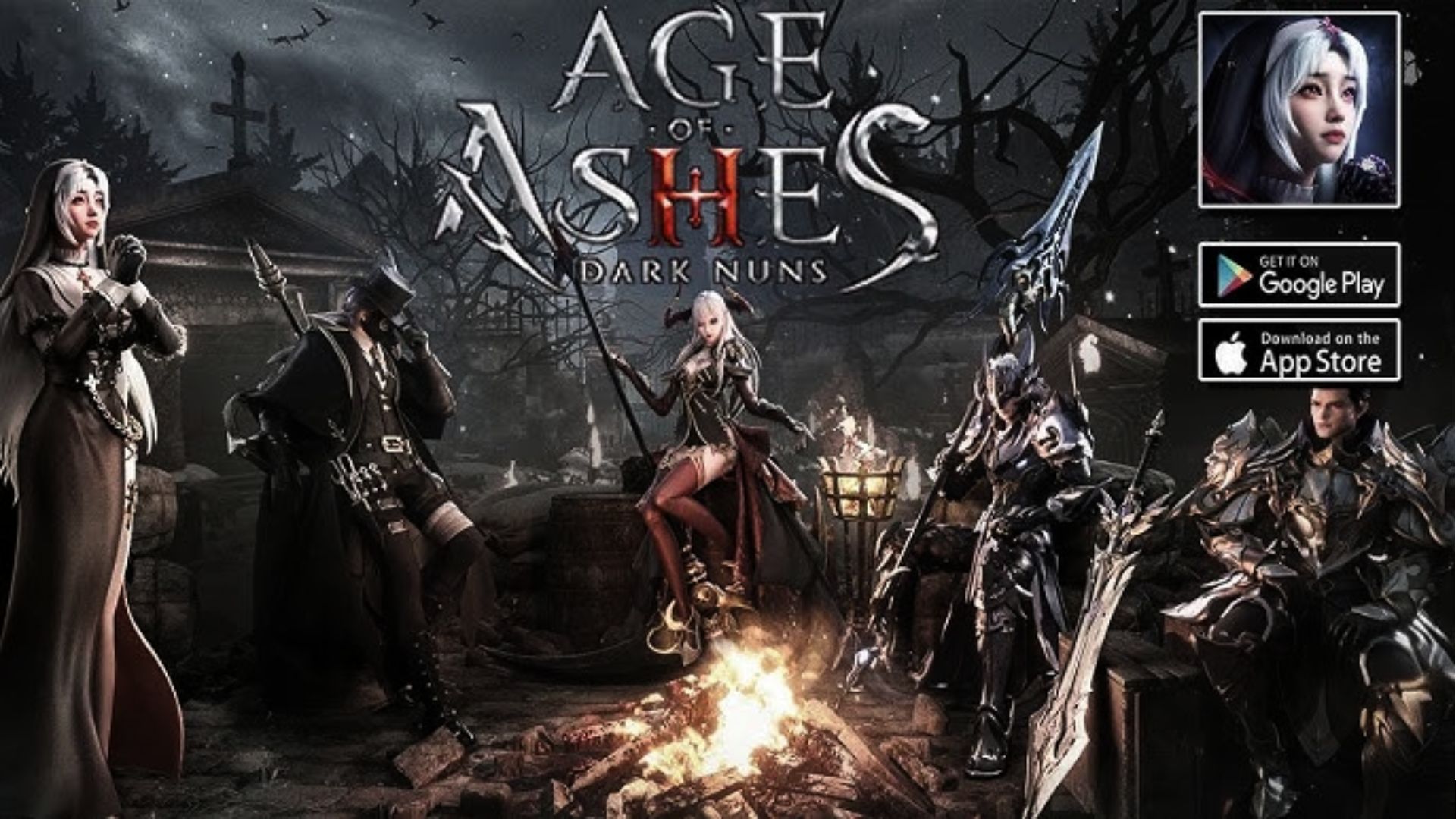How to Download and Play E.T.E Chronicle on PC - Beginners Guide
Experience an amazing mecha fighting game with a lot of interesting mecha pilot waifus and try out a brand new aerial combat RPG experience like never before by playing E.T.E Chronicle on PC today!
Table of Contents
Play E.T.E Chronicle on PC In 2 Easy Steps
Step 1: Download The Official LDPlayer 9.0 Emulator & Install E.T.E Chronicle
For Players Who Have Yet To Install LDPlayer 9.0:
To start playing E.T.E Chronicle on PC, you will need to download the official Emulator from the official LDPlayer website. Complete the download and installation process by simply following the instructions. Once the installation process is complete, simply launch an Emulator instance of LDPlayer 9.0 straight from your PC.

Once you have completed this step, simply continue with the following steps for those who have installed the LDPlayer 9.0 Emulator as shown below.
For Players Have Already Installed LDPlayer 9.0:
Upon starting the emulator instance, to download E.T.E Chronicle, simply search “E.T.E Chronicle” on the search bar on the main screen and Install the game by clicking the “Install” button. Please make sure that the application being installed is the correct version of E.T.E Chronicle from CHENS GLOBAL LIMITED

Upon clicking the “Install” button, you will be able to download the game onto your emulator instance right away without having to be redirected outwards or having to go to the Google Play Store. If the game doesn’t start its download from the LDPlayer store right away, players can get the Game’s QR Download Code and scan it to download the game right away.

Once the application finishes downloading, you can launch the app directly from the home page of the Emulator instance after receiving a small notification notice.
Step 2: How To Download Data And Link Your Game Account
2.1 - Once the game has been installed, upon launching the game, you will be prompted to download the game’s initial data. There are two options given to players: The full download option or the quick download option to play the game right away.

For rerolling players, it is highly recommended that you choose the quick download option to be able to start the game’s tutorial quickly in order to start rerolling in the game.
2.2 - After all of the data has been downloaded, you can log into the game using multiple different types of accounts by clicking on the log in section.

To reroll, players should choose the guest login option in order to be able to create multiple different accounts to reroll in the most convenient way possible
2.3 - After logging in, you can start the game right away by completing the game’s tutorials and start your journey with your waifus right away.

Special Recommended Settings & Features
Special LDPLayer Exclusive Deals & Rewards For E.T.E Chronicle
When playing E.T.E Chronicle on PC using the LDPlayer Emulator, you will be treated with a special LDPlayer Exclusive sidebar menu that allows you to manage LDPlayer accounts that were linked to E.T.E Chronicle.
Using this special sidebar, you will be able to quickly purchase in-game currencies with a discounted price for LDPlayer coins, which can be converted into in-game currencies directly with a very favorable rate and obtain additional coins for each purchase.

In addition, this sidebar also grants you access to the game’s various special limited gift packs that are only available when playing the game on LDPlayer, allowing you to obtain additional resources beneficial for your gameplay and have a better headstart compared to other players on other platforms.
Control Your Waifus’ Mechas Using Your Keyboard
With E.T.E Chronicle being a very unique 3D mecha game that allows you to control the different waifus and their mechas for aerial combats, it demands the players to have a way to precisely control every movement on the battlefield without fail to achieve victory.
Luckily, players can do this easily by using LDPlayer 9.0’s Key Mapping function - allowing players to able to quickly swift through the game’s combat abilities and control the mechs in the easiest and smoothest way possible
For general gameplay purposes, my recommendation is that you use the default LDPlayer provided keyboard mapping setting for the best gameplay experience:

- For Movement Controls: To control the camera angles when playing the game, you can use the directional keypad to control the camera using the 4 direction ASDW buttons.
- For Character Switching: Players should use the LDPlayer preset skill controls that are bound to the number buttons from 1-4, allowing you to switch between the different characters easily.
- For Game Menu Quick Access and Skills: To quickly use the different game tabs, menus and skills in combat, you should assign buttons with the tab’s initial letter to be able to quickly click on the necessary tabs and swap between them quickly. For Example: I for Inventory, E for Event, etc.
If you do not find the button's positions good enough or if you want to change the key binding for these movements, simply choose the Keyboard Mapping button on the Emulator side bar and adjust the buttons by dragging their positions and assigning new keys to them.
Multi-Instances For Best Account Rerolling
One of the most important and main draw of E.T.E Chronicle is their various different powerful and beautiful waifus that players can get alongside their assigned mechas and planes, allowing players to roll for both an amazing waifu to show off to other as well as an extremely cool mecha or plane that you can use in actual combat.
Therefore, if you have a favorite waifu or plane that you want to roll right away at the start of the game for best gaming optimization, then you should consider rerolling in the game.
In order to this, players should reroll in the game using the LDPlayer Multi-Instances feature.
To reroll, simply follow these steps:
1. Download the game onto a game instance following the instructions above. Then use the LDPlayer Multi-instances in order to duplicate the instances by using the “Clone Instances” option.

2. Once the cloned instances have finished downloading, open multiple instances at the same time in order to start rerolling. It is highly recommended that you prepare multiple accounts for the maximum amounts of pulls at the start.

3. Then you simply need to finish the game tutorial stages in order to unlock the game’s summoning stage and start rerolling.
Another way you can reroll is by taking advantage of the special OSLink function on LDPlayer that allows you to link your instances with your phone.

This allows you to reduce the amount of RAM your computer will use but still allows you reroll. To do this, you simply need to click on the “Remote LDPlayer” on the top bar and follow the instructions.
Then, simply download the OSLink app on your phone to link your phone and LDPlayer together to be able to reroll on your phone.
And with those amazing features, you will be able to obtain the best waifus and planes of your choice, giving you a satisfying gameplay experience like never seen before.
Minimum System Requirements for Playing E.T.E Chronicle on PC
System
Recommended Win10 and above 64-bit systems, including OpenGL 4.
CPU
8th Gen Intel Core i3-8100 4-core or higher, with VT option enabled
Graphics Card
NVIDIA GeForce GTX1050 Ti 2GB or higher
Memory
8GB or more
Storage Space
10GB or more available space for installation disk, 2GB or more available space for system disk
Conclusion
Meet a ton of different beautiful waifus with the ability to pilot mechs and satisfy your love for mechas and waifus all at the same time by playing E.T.E Chronicle on PC with LDplayer 9.0 - the best emulator today!
Start fight right in E.T.E Chronicle with the help of these amazing game guides:


E.T.E Chronicle